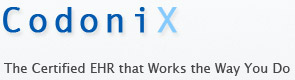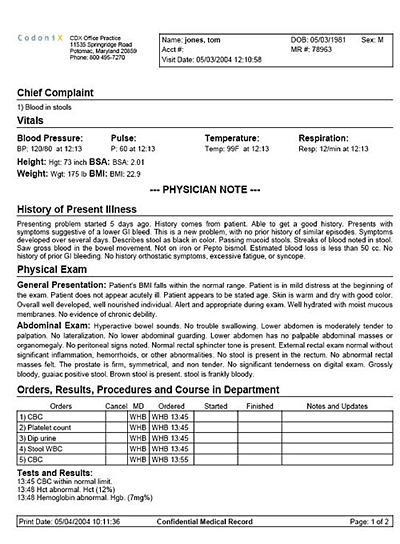Frequently Asked Questions
General:
- What do I need to get started using CodoniXnotes?
- What hardware equipment do I need to use CodoniXnotes?
- Can I use CodoniXnotes from more than one workstation?
- Can I use a handheld computer such as Palm or a pocket PC?
- Can I use a wireless tablet PC?
- How is CodoniXnotes different from a simple template driven text editor?
- Can I interface CodoniXnotes with my practice management system?
- Where is the final patient chart stored?
- Can patient charts be stored on my office workstation using CodoniXnotes?
- How long does it take to chart a patient?
- Is there a user manual to get me started using CodoniXnotes?
- What kind of training is available for CodoniXnotes?
- How do I know that the billing codes generated by CodoniXnotes are accurate and valid?
- Can I send the billing codes generated by CodoniXnotes electronically to my billing service?
- Will using CodoniXnotes really increase my billings?
- Does CodoniXnotes have a billing module?
- Is a prescription writer included in the CodoniXnotes application?
- Are after care instructions included in the CodoniXnotes application?
- What resolution do I have to set my screen to use CodoniXnotes?
- Why won't the charts print out?
Using the Tracker Board and Appointment Scheduler:
- How do I set up patients on the Tracker Board?
- How do I set up patients in the Appointment Scheduler?
- Can multiple users access the same chart at the same time?
- How do I review past visits?
Charting a Patient
- How do I begin charting a patient visit?
- How do I chart a patient?
- Why are there several different types of anatomical figures used?
- Can I go back and add to or delete information from the chart?
- How is the diagnosis added to the chart?
- How do I print the chart?
What do I need to get started using CodoniXnotes?
Watch our demonstration video and then contact us for access to our demonstration site. This trial allows you to start patients of your own choice of name and demographics and gives you access to all functionality of CodoniXnotes including the Tracker Board and Appointment Scheduler. If you like what you see, contact our sales department at 800-495-7270 to sign up for a subscription to CodoniXnotes. Remember, if you are not completely satisfied, you can cancel your subscription at any time.
What hardware equipment do I need to use CodoniXnotes?
For best results, you will need a PC running Windows XP, Vista,or Windows 7, Internet Explorer version 7 or later, and a processor speed of greater than 2 GHz with at least 500 Mbytes of RAM (2 Gbytes is recommended). You will also need to have a broadband Internet connection; this Internet connection can be via a cable modem, high speed DSL, or a full or partial T1 line. A local or networked printer is also required to print the patient chart.
Can I use CodoniXnotes from more than one workstation?
Yes, you can access CodoniXnotes from any workstation that has broadband access to the Internet. You can work from home, your office, or anywhere Internet access is available.
Can I use a handheld computer or Smart Phone?
No, the CodoniX application is a full-fledged EHR. The limited screen area of these devices are not suited for this kind of application. CodoniXnotes uses a large number of anatomical graphics, X rays, EKG representations, etc. that require a larger screen for accurate visualization.
Can I use a wireless tablet PC?
Yes, many of our customers use wireless tablet PCs that they bring into the examination room with them. These tablet computers are lightweight and easy to use and have large screens with full graphics capability.
How is CodoniXnotes different from a simple template driven text editor?
CodoniX uses a series of questions and selection options similar to a template system, however, the codes behind the selection use rules based clinical logic that scores and tracks the encounter as the charting progresses. The logic is then used to either eliminate irrelevant choices and/or add additional options depending on the combination of selections. Therefore, you may often notice a variation in the follow-up screens even while documenting the same original presenting problem.
Can I interface CodoniXnotes with my practice management system?
CodoniXnotes is used as a fully integrated practice management and EHR solution by many of our clients. However, if you are already using a practice management system and would like to continue using it, CodoniXnotes can be interfaced to most current practice management systems. If you are interested in interfacing CodoniXnotes to your specific practice management application, please contact us for a quote at codonixinfo@codonix.com or give us a call us at 800-495-7270.
Where is the final patient chart stored?
Patient charts are stored in a database on our secure, fully encrypted, HIPAA compliant servers. This method has the advantage of making your records available at anytime and any place you have Internet connectivity. Archived patient files on DVD media are available on request.
Can patient charts be stored on my office workstation using CodoniXnotes?
Yes. You can choose to store the patient chart locally on your computer by saving the Adobe pdf file of the chart that is generated to an appropriate folder that you set up. The file name should identify the patient, the record number and the visit date. The exact method for naming, cataloging and archiving the folders is left up to the user.
How long does it take to chart a patient?
It depends on the complexity of the visit. Simple uncomplicated routine visits can be charted in less than 30 seconds using our Quick Chart templates. More complicated visits may take several minutes to complete the fully coded chart. In general, it takes approximately the same amount of time to create as chart using CodoniXnotes as it does to dictate and review a patient chart. With CodoniXnotes you can stop the charting process at any time and continue seamlessly at a later time. The clinician does not have to complete the chart in one sitting.
Is there a user manual to get me started using CodoniXnotes?
CodoniX provides self paced training material on our website. This material gives an excellent overview of the application and how to navigate through it. We also provide an interactive video demonstration of the product to get you started. However, using the application is the best wayto learn it. Learning the CodoniX system is easy because it uses an intuitive application that mirrors the way that you practice. Our free trial means that you can be comfortable with the product before you buy it. On line help screens provide real time assistance during the charting process and you also can contact us at codonixinfo@codonix.com if you have any questions on how to use the application.
What kind of training is available for CodoniXnotes?
While many users find the self paced training and videos more than adequate for learning how to use the application, CodoniX offers both web based interactive training as well as on site training. Scheduled group web training with a skilled clinician is available for a fee of $200 for a two hour session with no limitation as to how many users can attend. Personal web training with only members of your facility in attendance is available for $400 for a two hour session at your convenience. On site training is also available for $3500 for 2 days of training plus travel expenses. Contact CodoniX at 1-800-495-7270 for more information on training options.
How do I know that the billing codes generated by CodoniXnotes are accurate and valid?
CodoniX has over 12 years of experience in providing busy emergency room departments and urgent care clinics the full range of billing codes in our application. Our coding structure has faced the rigorous scrutiny of hospital medical record departments, regulatory agencies as well as outside auditors and passed with flying colors. CodoniX uses the most current version of CPT, ICD-9, and V codes.
Can I send the billing codes generated by CodoniXnotes electronically to my billing service?
With our billing utility your billing company or service can have direct access on line to all your charts on a daily bases. The billing utility provides them with the E&M level and all codes captured during the encounter as well as a copy of the chart. They can then make the judgment as which codes are the most appropriate to use based on payer specificity and your clinic. If you choose not to use the billing utility, you can send a printed coding summary along with a copy of the chart. CodoniXnotes will not disrupt you normal billing process. If you currently do not have a billing partner, CodoniX has partnerships with several billling companies. Please see our Partners page.
Will using CodoniXnotes really increase my billings?
In virtually every instance in which the CodoniXnotes has been implemented, the clients have seen an increase in their billings. This is due to better documentation of all of the services provided while at the same time greatly shortening the time between the visit and the actual billing.
Does CodoniXnotes have a billing module?
CodoniX has several billing company partners. For those clinics that wish to do their own billing, we have interfaces to cost effective, full function web based billing applications that can provide you with electronic billing capabilities. In addition, for those sites who wish to outsource their billing, CodoniX has partnered with billing companies that can electronically accept our billing information from your patient charts and perform all of your billing and financial management functions.
Is a prescription writer included in the CodoniXnotes application?
Yes, a prescription writer is available which allows searches by categories or from the CodoniX formulary. An interface to SureScripts e prescribing is also available.
Are after care instructions included in the CodoniXnotes application?
After care instructions are available as an option. For a small additional fee the user can have access to instructions developed by Exit Care, who have licensed their product to CodoniX.
What resolution do I have to set my screen to use CodoniXnotes?
CodoniXnotes requires a screen resolution of 1024 x 768 or higher. If
your screen resolution is lower than this (800 X 600), you will not be
able to see all the controls on some screens, making it impossible to proceed.
To set your screen resolution, RIGHT click on any blank area on the desktop
screen and select 'properties'. Next, select 'Setting' and then set to
1024 X 768 and apply the changes.
Why won't the charts print out?
If you are unable to print a chart, make sure that any pop up ad blocker(s) that you might be using are turned off. Most pop up ad blockers will not allow you to print a completed chart. If you click on the "Print" button, select the chart or report you want to print, and nothing happens, you probably have a pop up blocker installed and running.
Using the Tracker Board and Appointment Scheduler
How do I set up patients on the Tracker Board?
To add a patient to the Tracker Board simply click File and select "New Patient". A patient form will be presented as shown below. Simply fill this out and click OK. You will be asked where to place the patient e.g. Exam Room or Reception and the patient will automatically be entered onto the Tracker Board. You can place previously registered patients on the Tracker Board by clicking on File, selecting "New Patient", entering the patient name and clicking on "Find Patient" The patient can then be selected from a list and placed on the Tracker Board. The patient's previous chart(s) can also be reviewed.
Using the Appointment Scheduler
How do I set up patients in the Appointment Scheduler?
Simply click on a time on the scheduler and select "Make Appointment for New Patient". You will be asked to select the duration of the appointment and then a patient form will be presented as shown below. Simply fill this out and click OK. The patient will automatically be entered onto the scheduler at the appropriate time. You can place previously registered patients on the scheduler by clicking on the time of the desired appointment and then selecting "Make Appointment for Existing Patient". A dialog box will appear that asks you for the patient's name. Inputting the patient's name will bring up a list of patient's with that name. The correct one can be selected and will automatically be placed on the scheduler after you have selected the desired appointment duration.
Names and demographic information can be entered into the application from the scheduler. Clicking on Register New Patient will bring up the patient registration form, and filling out the information and clicking OK will add the patient to the data base without placing them on the scheduler.
Can multiple users access the application at the same time?
Yes. Multiple users can use the application at the same time. Administrative staff can be inputting appointments, nurses can be inputting vital signs, and physicians can be charting on a patient-all at the same time from different workstations or on different patients at the same time. Each can see the others entries in real time.
How do I review past visits?
Your records are always available from any workstation and are easily opened in a similar manner as starting a new visit.
Charting a Patient
How do I begin charting a patient visit?
CodoniXnotes offers an appointment scheduler for offices or a tracker board for urgent cares and emergency departments. Administrative staff can enter the patient information and once the patient is placed on the schedule, the clinician needs only to click on the patient name to begin charting.In CodoniXnotes once patient data is entered for the first time, all subsequent visits only require selecting the patient from a pick list and placing them on the schedule.
How do I chart a patient?
Once a patient is on the Tracker Board or Appointment Scheduler, the clinician simply clicks on the patient and follows the prompts to begin charting. CodoniXnotes uses graphics and anatomical figures as much as possible to simply point and click at the problem, exam or procedure site. The chief complaint of the patient is entered by pointing and clicking the appropriate spot on the figure, or by entering a problem from a scrolling list of medical problems.
 |
 |
Why are there several different types of anatomical figures used?
Male or female figures are used depending on the sex of the patient, and a child figure is used if the patient is less than 12 years old.

All figures used when taking patient or problem histories have on a white leotard. All figures used when performing an exam or documenting a procedure are unclothed.

An unclothed figure with a superimposed skeleton is shown when an orthopedic exam is chosen and a skeletal figure is shown when ordering or reviewing an X-Ray. These simple rules provide visual clues to help guide the clinician through the encounter.
 |
 |
Multiple problems can be entered sequentially. The user is then guided by a series of questions to describe the problem(s). Once the problems are entered, Allergies, Vital Signs, Problem History, Past Medical History, Surgical and Social History and Review of Systems, can all be entered as appropriate, and the physical exam(s) documented. The result is an easily readable narrative chart.
Can I go back and add to or delete information from the chart?
You can always go back to any screen and add information or edit previous input. You can also edit text directly on the chart. You can simply click on any heading and delete the entire section, or you can edit the text on the chart directly by clicking on a word, phrase, or sentence. You will then see a text-editing window, which will allow you to edit the text or delete it. If you delete the text, the ICD 9 and CPT code(s) associated with the text will also be deleted from the chart.
How is the diagnosis added to the chart?
You can enter a diagnosis on the chart at any time by clicking on the ADD DX button on the Physician Documentation screen. You will be directed to a list of potential diagnoses. Depending on which diagnosis is selected, you may be directed to a dialog box to provide additional information. More than one diagnosis can be entered. You can also enter a diagnosis on the Review and Print screen by clicking on the ADD DIAGNOSIS button. This will bring you to the same list and it will also allow you to enter a customized diagnosis. If you do add a customized diagnosis,it will not be automatically coded on the chart.
How do I print the chart?
To print the chart at any time, simply click on the Print Reports button on the Physician Documentation screen. You will be taken to the Select the Report(s) to Print screen where you can choose to print the Chart, the Prescription(s), the Order Summary, the Coding Summary, After Care Instructions (if you have that option) or any combination of charts. The report(s) will then be printed to the screen using Adobe Acrobat. After reviewing the chart on the screen, it can be printed by clicking the printer icon on the Adobe window.
Sample Chart Printout:

Sample Prescription Printout:

Sample Coding Summary: